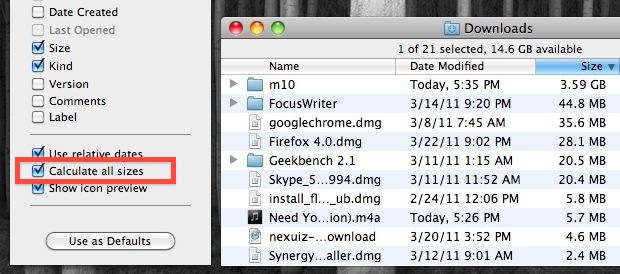Test Comparison: Which Browser Will Make Your Laptop’s Battery Last Longer? By Ciprian Adrian Rusen<http://www.7tutorials.com/users/ciprian-adrian-rusen>on Mon, 04/02/2012 - 16:07
Do you have a laptop or netbook with average or poor battery lifetime? If that’s the case, you might want to use an Internet browser that’s able to take advantage of the power saving features included with Windows 7 or Windows 8. We tested all the major browsers and had some very surprising results. Read on to learn which browser is best at squeezing more time out of your laptop’s battery. Is it Google Chrome? Is it Internet Explorer? Or is it Firefox? The Testing Procedure
For this comparison, I tested all the major browsers: Internet Explorer 9, Internet Explorer 10 beta (included in Windows 8 Consumer Preview), Google Chrome 18, Mozilla Firefox 11 and Opera 11.62. No addons were installed.
[image: Internet Explorer vs Firefox vs Chrome vs Opera]
I used my two and a half years old laptop - an HP Pavillion dv7 2185dx<http://h10025.www1.hp.com/ewfrf/wc/product?cc=us&lc=en&dlc=en&product=3979540>with the following hardware configuration: Intel Core2 Quad CPU Q9000 @ 2.00 GHz, 6 GB of RAM DDR2, ATI Mobility Radeon HD 4650. This model is marketed as a desktop replacement and battery time was never its strength, and it is even less of a strength now that a few years have passed. I can barely squeeze two hours of battery time when using it. Therefore, understanding which browser to use, so that my battery lasts as long as possible, was important to me.
The tests were made on a clean Windows 7 installation, with all Windows Updates installed and no other software than the browsers being tested. I used the *Power saver* Power plan<http://www.7tutorials.com/understanding-power-plans-how-switch-between-them>. I had to modify its settings so that it did not turn off the hard disk and put the computer to sleep only when the battery reached its critical level.
Since Internet Explorer 10 beta is available only in Windows 8, I used a clean installation of Windows 8 Consumer Preview on the same laptop. The same power plan was used, using the same modifications to its default values as in Windows 7.
The benchmark used was the Peacekeeper battery test<http://peacekeeper.futuremark.com/>, which tests your browser until your battery runs down and Windows puts your computer to sleep. I ran this test at least three times for each browser and recorded the results. Some of the test runs were unsuccessful due to various reasons: the Internet connection stopped working for a short while during some tests, Peacekeeper was not able to record the results of some tests while in other runs I encountered browser crashes.
For each browser I recorded the results of three successful test runs and made the necessary averages to make the comparison between results. Observations: Google Chrome - Very Unstable & Internet Explorer 10 beta - Constant Results
Out of all browsers, Google Chrome stood out as the most troublesome. Most of the tests I made with this browser did not finish successfully. First, I had issues with the browser crashing in the middle of testing. I reinstalled Chrome and the problem was fixed. Then, many tests simply did not end well and Peacekeeper was not able to record the results, for unknown reasons. Also, during most tests, the screen of my laptop was becoming active at random intervals, as if mouse or keyboard movements were detected. I found this strange, as my laptop was simply sitting on a table, not bothered by anyone. This lowered the battery lifetime when testing Google Chrome, as the screen consumed more energy than in the tests made with other browsers. Again, the cause for this behavior is unknown and it was encountered only when testing Google Chrome.
I noticed that Internet Explorer 10 beta had the most constant results. The variations between tests were extremely small, both in terms of the average performance score and how long the battery lasted. For example, the difference between the best and the worst result was only of 4 minutes. The least constant browser was Mozilla Firefox. The difference between the worst and the best test result was 21 minutes.
All browsers, except Google Chrome, ran the tests without any major issues and were very stable in their behavior. Test Results: Internet Explorer Delivers the Most Battery Lifetime
Below you can see the averages of the results I obtained during my tests.
[image: Internet Explorer vs Firefox vs Chrome vs Opera]
*If you want to choose the browser that gives you the maximum battery lifetime then your best bet is Internet Explorer 9 or 10*, depending on the operating system you are using (Windows 7 or Windows 8). Both browsers had very similar results, delivering an average battery lifetime of 108 minutes and 104 minutes respectively.
If you look at the average performance score, the winner is Google Chrome, by a huge margin (126% better) when compared to Internet Explorer 10. However, you get the worst possible battery lifetime out of all browsers (21% lower). It seems that Google Chrome doesn’t take advantage of the power saving features included with Windows 7 and maxes out all the resource available.
However, *if you want a mix between browsing performance and battery lifetime, your best choice is Opera.* Opera was always close to Internet Explorer 10 and 9 in terms of battery lifetime (only 7% lower) while delivering browsing performance that’s 78% better. Conclusion
If I were to pick the winners, they would be Internet Explorer and Opera. Depending on what matters most to you, they are your best choice while browsing the web in battery mode. Before you close this article, please share your experience with using different browsers while running on battery. Are the results above similar to what you have experienced?
http://www.7tutorials.com/test-comparison-which-browser-will-make-your-laptop-battery-last-longer
Best Regards,
Kyle B. Hanson Mobile Computer Wizard
619-796-4629 Mobile 858-345-0382 Office kyle@mobilecomputerwizard.com www.mobilecomputerwizard.com